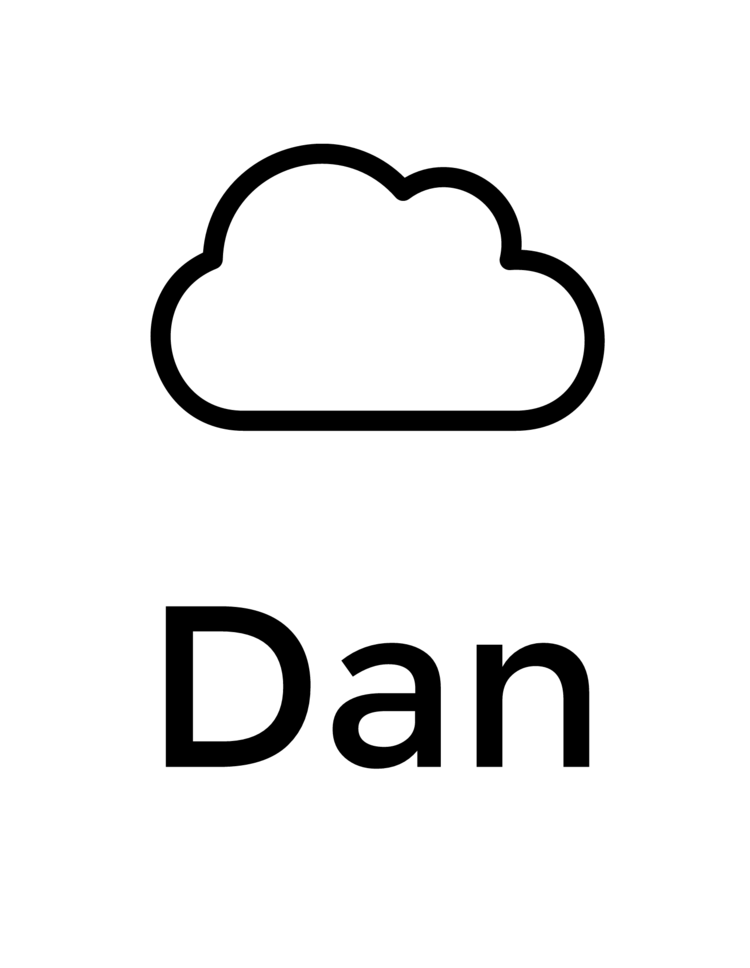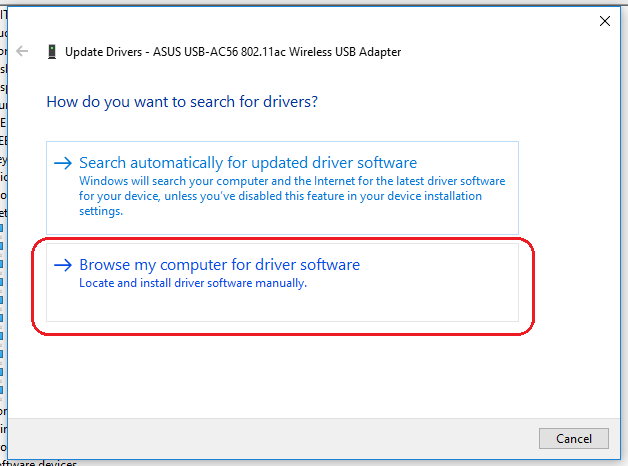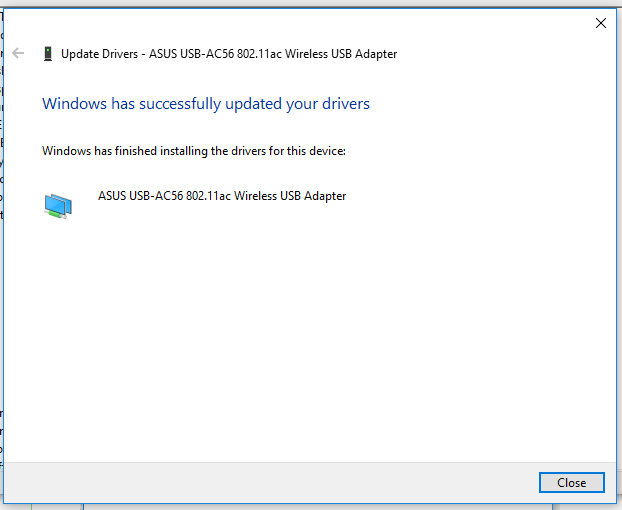Update 2/20/2019
Some of you have commented that the driver can be downloaded directly from Realtek. It appears they have updated their site since I originally wrote this post. The link can be found here - https://www.realtek.com/en/component/zoo/category/rtl8812au-software (Thanks “TheGuy”). You do have to enter your email address to receive the download link. I no longer have this Wi-Fi adapter so I am unable to test the results of this driver. Good luck!
I woke up this morning and decided that it would be a good idea to update my primary computer to the Windows 10 Creators Update. I wasn't being offered the Creators Update via the "Check for Updates" interface, so I went ahead and did the manual process by running the Windows 10 Update Assistant. Even though this is the "manual" process its still mostly automatic, it runs though a download phase, an install phase, then after a couple reboots you're good to go.
After the final reboot I logged in. At first everything was looking good, it was only after I started an NVIDIA driver update that I noticed that the download was taking longer than usual... much longer. Like any reasonable person I went to www.speedtest.net to check things out. A measly 3.49 Mpbs download, I thought it was interesting that upload didn't seem to be affected.
I did another check on www.speedtest.net from a different computer in the house and was still getting around 80 Mpbs download speeds, this confirmed that the issue was isolated to my desktop that was just updated to the Creators Update.
Next steps? Google it of course. I have the ASUS USB-AC56 802.11ac Wireless USB Adapter so I figured it must be something to do with this specific Wi-Fi adapter. After clicking 3 or 4 different links I came across the fix in this Reddit post (https://www.reddit.com/r/techsupport/comments/64ek76/windows_creator_update_usb_ac56_terrible_5ghz/) which subsequently links to the SNB Forum (https://www.snbforums.com/threads/usb-ac68-slow-download-after-w10-creators-update-solution.38532/), this was my first visit to the SNB Forum, which is a cool place to hang out if you're into that sort of thing. User timex18 on the SNB Forum had the fix, which is to update to a newer version of the Realtek driver.
When you do a fresh install of Windows 10 you get the driver version 1030.11.503.2016.
Screen shot of the adapter driver version prior to updating
As timex18 referenced, you can download a newer version from Softpedia (http://drivers.softpedia.com/get/NETWORK-CARD/REALTEK/Realtek-Wireless-USB-Network-Adapter-Driver-1030-13-704-2016.shtml). I would rather download the drivers from the source so I checked out http://www.realtek.com/ but they don't host the driver for this adapter there... and it appears as if their website has not been updated since 1999. I never feel comfortable when downloading drivers from random websites, and although this link did get me the correct file you must be cautious to click on the correct links on Softpedia and not one of the copious advertisement links that try to bait you by using the word "Download". If you've navigated the site properly you should now have the file realtek_wlan_1030.13.704.2016.zip downloaded.
Screen shot of the driver download
Extract the downloaded ZIP file by right clicking on it and hitting "Extract All..." then follow the prompts. You should now have the extracted source files, in my case I stored them in my Downloads folder.
Now open up Device Manager (Winkey + X then click on Device Manager). Expand Network Adapters, right click on ASUS USB-AC56 802.11ac Wireless USB Adapter and select Update Driver.
Click Browse my computer for driver software
Copy and paste in the path where you extracted the drivers. You're probably running the 64 bit version of Windows 10 so make sure to select the Win10X64 folder, if you're running the 32 bit version of Windows 10, select the Win10X86 folder. In my case the path is C:\Users\username\Downloads\realtek_wlan_1030.13.704.2016\realtek_wlan_1030.13.704.2016\realtek_wlan_1030.13.704.2016\Win10X64.
The process should only take a minute or two.
You'll be notified when the process is completed.
Finally, check the driver version to confirm that it was updated.
Screen shot of the adapter driver version after updating
That's it. I went back to the browser to run another test on www.speedtest.net and the results were much better, I didn't have to restart the computer, I didn't even refresh the browser page.